Cannot start Outlook

- Error: Cannot start Microsoft Outlook. Cannot open the Outlook window. The set of folders cannot be opened. The operation failed.
- Initiator: Attempting to open Microsoft Outlook.
- OS: Windows 10
- Office Version: 2019
1. Open control panel.

This can be done by clicking the start menu icon and then typing cpl. The control panel option will appear at the top of the search results.
2. Click on View by Large icons (Small icons will work as well). This reveals all the available control panel options.
3. Now, Select Mail (Microsoft Outlook) your version may vary, click Show Profiles and choose remove.
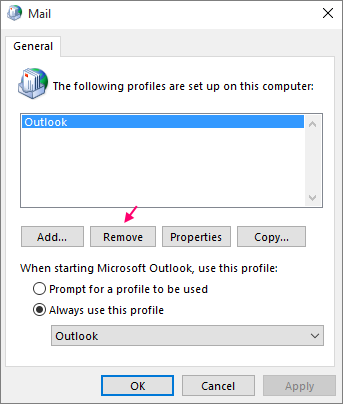
4. Click on Apply and Ok and close the window.
5. Run Microsoft Outlook again
6. Now, enter your credentials (Name, email and password) and create the profile.
Article Request
We are still building our library of guides and we add guides as the need arises. If you would like to see a guide here that we haven't gotten to yet just let us know and we will do our best to provide it for you.
Related Articles
What to expect when a 'Clean Install' is done on my computer
What can I do to make the process easier? If you have any installation discs (or credentials for downloads) for programs you want back on the computer have them ready to go with the technician when they come to pick up the computer If the computer is ...How to set an email signature
Gmail: In your browser navigate to mail.google.com. In the upper right corner locate and click the gear icon In that menu, click See all settings. Scroll down to nearly the bottom of the General tab to find the signature option. If you want to edit a ...